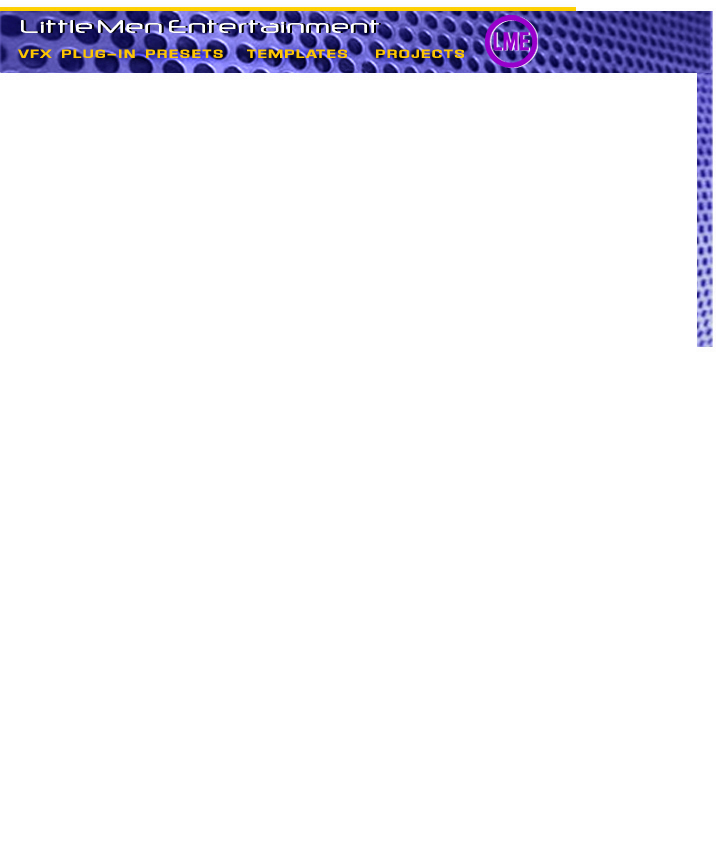
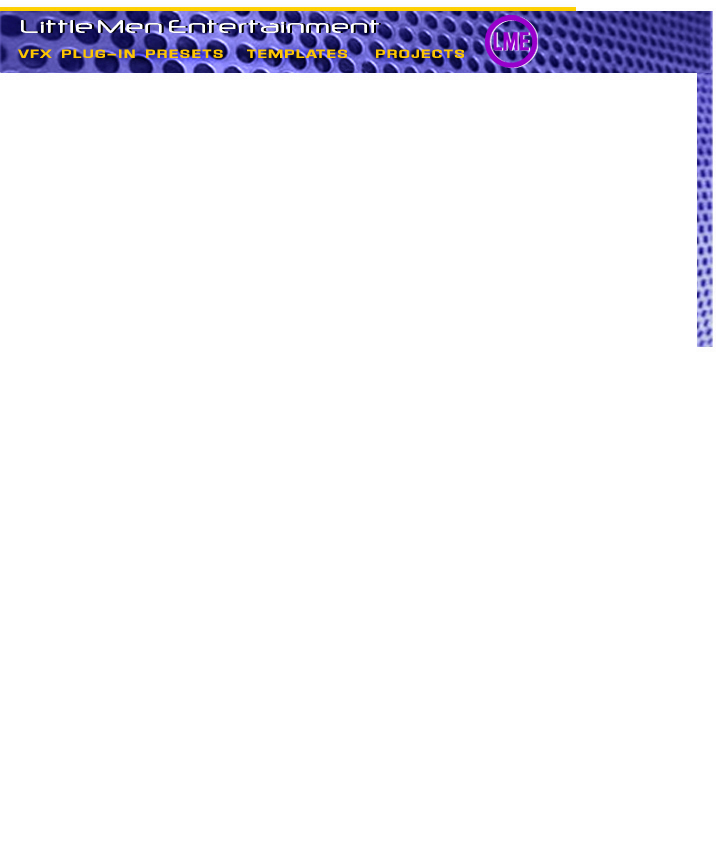
All our comps are in SD (Standard Definition) 740 x 480. To change to HD do the following:
1. NO NESTLED COMPS: Open up the comp you want to resize. If there are no nestled comps, then you just need to resize that composition only. The new size would be based on the size of your HD art:
Go to COMPOSITION in the menu setting and select COMPOSITION SETTINGS and change the size of the comp to the HD dimensions you want to use. If the comp has solids as layers you will need to resize those too. Select each layer that has a solid and go to LAYER in the menu and select SOLID SETTINGS or you can just manually resize it.
Now go to REPLACE under FILE in the menu to exchange our art for yours. If our art was reduced or enlarged in size then you'll have to do the same to your HD art to make the animation work just as we created it. You many need to make some other final adjustments.
3. COMPS WITH NESTLED COMPS OR PRECOMPS: Always start from the bottom up. If you open the main comp you want to resize and there are layers that have nestled or precomps, you need to find those comps and resize them first. If those nestled comps have their own nestled comps, then you will need to resize those first. That's what we mean by starting from the bottom and going up.
FINDING NESTLED COMPS: Select the layer in the timeline and hit RETURN on your keyboard. Copy the name of that layer, then click on the BINOCULARS icon at the bottom of the project bin and paste in the name you just copied. The BINOCULARS is a find it function. (Or you can look in the PRECOMPS or ELEMENTS folder in the project bin.) Follow this process until you find to the nestled comp that has no precomps.
Special note about comps that use photos or text like in our Amazing video and Photos Display and Text collections:
4. Some of the precomps nestled in these comps are very large. For example the base precomp in a photo wall may be 3600 wide and 2400 high. We did this so each photo in the wall could be viewed at full size if needed in the main comp without loss of resolution quality.
To resize this precomp to accommodate dozens of HD photos you will need to do some math. Lets say there is 25 photos in the wall, 5 high and 5 across. If you are using the HD size 1440X1080 then you will have to multiply 5 times 1440 and 5 times 1080 to get your new precomp size. That would be 7200 x 5400. Then you will have to add a little more to accommodate spacing between the photos..